Managing Owners, Users, and Permissions
Last updated on:
To help your team manage your Business Profile Page and respond to reviews in an efficient manner, your HighYa Business Account allows you to create users with various roles that have different rights (permissions) and capabilities.
To see and manage users, please navigate to the Account Settings. If you are using a desktop computer, the link will be found by clicking your profile image at the top right of the screen.
.jpg)
Once you are in your Account Settings, please click the User Management button, which will open a page with the list of your account users.
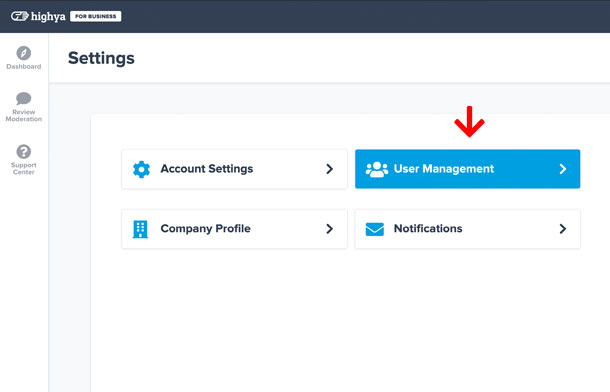
Understanding Permissions
Each user of the HighYa Business Account is assigned one of the following three permission levels:
Owner
- Your business account can only have a single owner
- The owner has full control over the Business Account
- They can view all data
- They can add and remove other users
- They can configure all settings (like Company Profile or Publicly Displayed Name)
- They can use all available options of the tools
- They can edit public responses to reviews and comments of all full and restricted users
Full User
- Your business account can have an unlimited number of full users
- The full user has view rights to all data
- They can add full and restricted users and remove restricted users
- They cannot configure company settings (like Company Profile or Publicly Displayed Name)
- They can use most of the available options of the tools
- They can edit public responses to reviews and comments of the owner and other full and restricted users
Restricted User
- Your business account can have an unlimited number of restricted users
- The restricted user has view rights to most data
- They cannot add or remove other users
- They cannot configure company settings (like Company Profile or Publicly Displayed Name)
- They can use some of the available options of the tools
- They can only edit their own public responses to reviews and comments
How to Add a New Account User
To add a new user, please follow these steps:
- Navigate to the User Management page of the Account Settings section (covered earlier in this article);
- Once there, click on the green “Add a New User” button;
- Fill out the form. You will be asked to provide an email and temporary password, set user’s permission level, and select which Business Profile pages (if you have more than one) you want the new user to have access to;
- Provide the login info to the new user.
How to Edit, Change Permissions, or Delete an Existing User
To edit or delete an existing user, please follow these steps:
- Navigate to the User Management page of the Account Settings section (covered earlier in this article);
- Select the user that you would like to edit from the user list;
- Once selected, click on the “Profile Settings” button to edit the user’s settings and permissions;
- Or click on the “Delete” button to delete the user.
Notes:
- Deleting the user will not remove their public replies to reviews or their comments.
- A full user can only be deleted by the account owner.
- You can delete the account owner only after transferring ownership to another user.
How to Transfer Account Ownership
To transfer the ownership of the account, the account owner needs to follow these steps:
- Navigate to the User Management page of the Account Settings section (covered earlier in this article);
- Select the account owner from the user list;
- Once selected, click on the “Transfer Ownership” button to transfer ownership to another user.
Notes:
- To transfer ownership, you must have at least two Business Account users.
- If the account owner leaves your company and you need to reset ownership of your Business Profile Page, please contact us for assistance.
To your continued success,
HighYa Business Support Team
